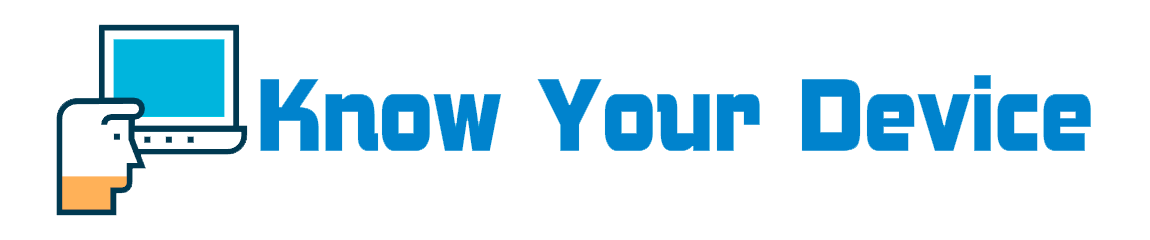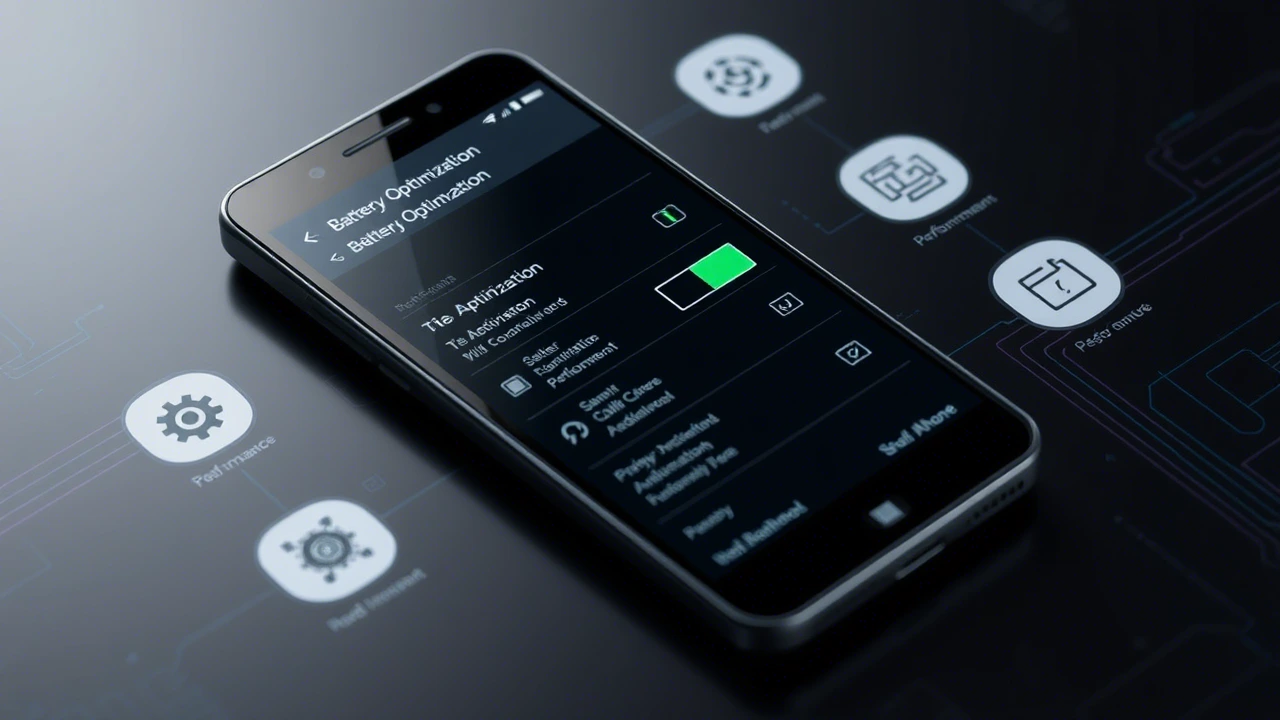Understanding Battery Drain: Identifying the Culprits Behind Excessive Usage
Battery optimization on Android begins with understanding what consumes power most aggressively. Modern smartphones are powerful, but that performance comes at a cost—battery life. The primary culprits behind battery drain typically include screen usage, background processes, connectivity features like GPS and Bluetooth, and poorly optimized applications. Android’s built-in battery monitoring tools provide detailed insights into which apps are using the most energy, allowing users to make informed decisions about their device habits.
The battery section in settings breaks down usage by app, system component, and overall time since last charge. For example, if you notice that “Screen” accounts for more than 50% of total battery use, it might be worth adjusting display brightness or shortening screen timeout. Similarly, if location services or background syncs appear high on the list, those can be restricted without necessarily impacting usability. Understanding these metrics helps identify patterns in behavior that may be draining your battery faster than necessary.
Additionally, some apps continue to run in the background even when not actively used, syncing data, sending notifications, or tracking locations. These background activities contribute significantly to battery depletion over time. Android offers mechanisms to control such behaviors through App Standby and Doze mode, which limit network access and defer sync operations when the device is idle. By analyzing battery usage reports and taking action based on them, users can begin to reclaim battery life while still enjoying a responsive experience.
Adjusting Display Settings for Efficiency Without Sacrificing Clarity
One of the most impactful areas for improving battery life lies in the display settings. Since the screen is often the largest consumer of power, optimizing its behavior can lead to noticeable improvements. Reducing screen brightness manually or enabling adaptive brightness allows the device to adjust based on ambient light, balancing visibility and efficiency. Many users keep brightness at maximum for extended periods, unaware of how much power this setting consumes.
Another effective adjustment involves screen timeout—the amount of time the display remains active after the last user interaction. Setting this to a shorter interval, such as 15 or 30 seconds, ensures the screen doesn’t stay on unnecessarily. Additionally, choosing a darker wallpaper or enabling dark mode (where available) can further reduce power consumption, especially on OLED or AMOLED displays, which turn off individual pixels to display black.
For devices supporting variable refresh rate technology, limiting the maximum refresh rate to 60Hz instead of 90Hz or 120Hz can also help conserve battery. While higher refresh rates offer smoother scrolling and animations, they come at the expense of increased power draw. Users who prioritize endurance over visual fluidity will find this adjustment particularly useful. Fine-tuning these display-related settings enables users to maintain a pleasant visual experience while extending battery longevity.
Managing Background Processes and App Behavior
Modern Android devices allow multiple apps to run simultaneously, enhancing multitasking capabilities. However, this convenience often leads to unnecessary battery drain due to background activity. Apps frequently perform tasks like syncing data, checking for updates, or running services that consume resources even when not in active use. Managing these behaviors effectively is crucial for maintaining optimal battery life.
Android provides several tools to control background app activity. Under battery settings, users can access the “Battery Optimization” menu to restrict specific apps from running unnecessarily in the background. This feature prevents apps from waking the device or performing sync operations unless explicitly opened by the user. Additionally, force-stopping unused apps or disabling pre-installed bloatware can prevent unwanted resource consumption.
Doze mode, introduced in Android 6.0 Marshmallow, plays a critical role in managing background activity during long periods of inactivity. It intelligently delays syncs and network activity, reducing wake locks and CPU usage. Similarly, App Standby suspends background execution for apps that haven’t been used recently. These system-level optimizations work silently in the background to extend battery life without affecting the user experience during active device usage.
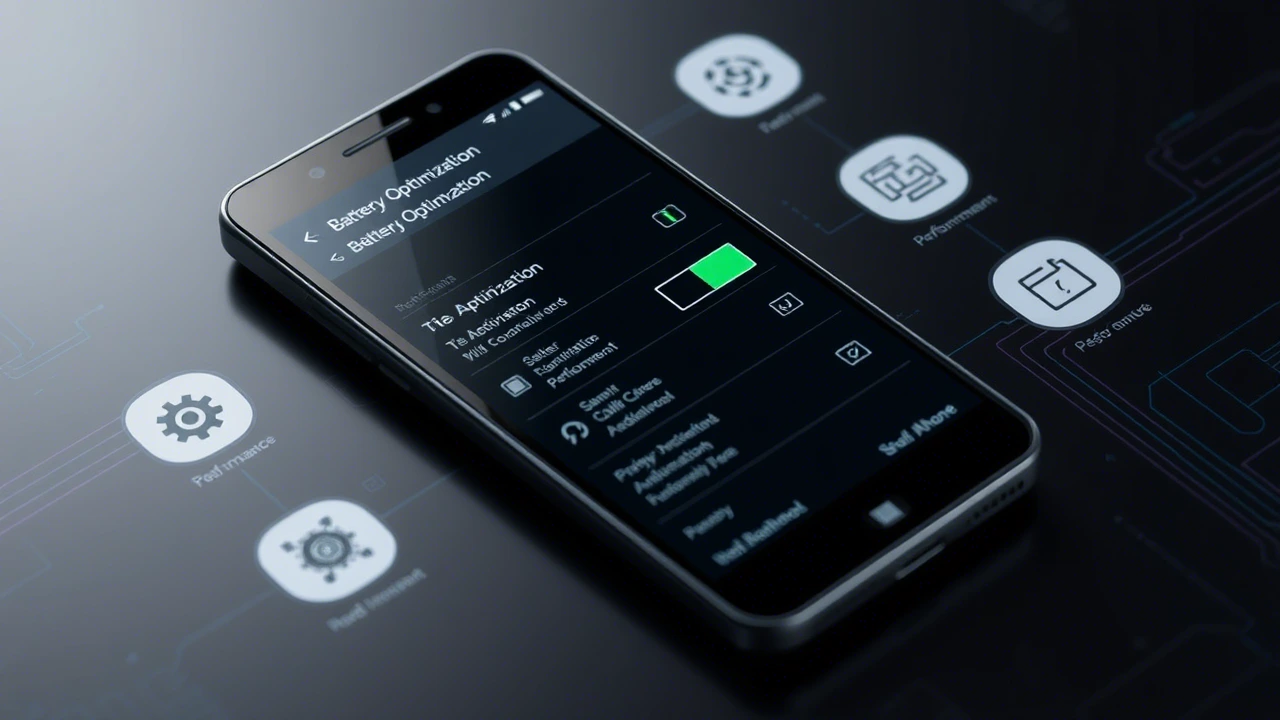
Leveraging Power-Saving Modes and Third-Party Tools
Most Android devices come equipped with built-in power-saving modes designed to extend battery life when needed. These modes typically reduce CPU performance, limit background processes, disable haptic feedback, and restrict network connectivity to conserve energy. While performance may slightly decrease under these modes, the trade-off is often worth it, especially in situations where charging isn’t immediately available.
Beyond stock power-saving features, third-party apps can offer additional customization and deeper insights into battery health. Applications like AccuBattery, Greenify, and Battery Doctor provide detailed analytics on charging habits, battery wear, and app-specific energy usage. These tools can alert users to abnormal battery drain, suggest ideal charging thresholds, and even automate task management to preserve battery longevity.
However, users should approach third-party battery apps with caution, as many claim to “boost” battery life through questionable methods. Genuine optimization comes from understanding device behavior and making informed adjustments rather than relying on quick fixes. Combining Android’s native tools with trusted external apps allows users to develop a sustainable battery strategy tailored to their daily routines and usage patterns.
Conclusion: A Balanced Approach to Battery Longevity
Optimizing Android battery life requires a nuanced balance between performance, convenience, and efficiency. Simply lowering brightness or closing background apps isn’t always enough—users must understand the broader ecosystem of power consumption across hardware and software components. From analyzing battery usage reports to adjusting display settings and managing background processes, each step contributes to a longer-lasting charge.
Ultimately, the goal is to tailor settings to individual needs rather than adopting a one-size-fits-all approach. Some users may benefit more from restricting background syncs, while others may see greater improvements by adjusting screen behavior. Regularly reviewing battery usage patterns and staying updated with Android’s evolving power management features ensures that users can maximize battery life without sacrificing functionality or enjoyment of their device.